If you enjoy listening to quality music while wearing headphones, Spotify Web Player is ideal for you. If you want to listen to music, Spotify’s Web Player: Music for Everyone is a great option. You can listen to songs on our platform without downloading or setting up any software on your devices.
Spotify web player has many interesting features. Everything you need to know about the web-based Spotify player is covered in this article, along with a detailed tutorial on how to use it. So let’s read the article and see the instructions.
Spotify Web Player: What is it?
One platform that can be accessed using a browser is the Spotify web player. The Spotify app must be downloaded to work properly when using it on smartphones or tablets. With Spotify Player, there’s no need to download anything. Just find it online, sign up, and start listening to your favorite music and podcasts.
Some browsers listed below are capable of playing Spotify web player.
- Chrome
- Edge
- Opera
- Safari
- Firefox
Accessing your Spotify account without installing the app is much easier using Spotify Online Player. With Spotify Online Player, you can access nearly 82 million songs and podcasts, and it works just like a downloaded app.
How to register with Spotify Web Player?
How to access Spotify web player and listen to music is the proceeding question. Well, for this, we have answered all your questions in detail. Just follow the instructions below to successfully log in to the Spotify web player.
- On your phone or PC, you must first launch your browser.
- Visit the website for Spotify Online Player. After searching the website you can see the preview of the web player, but you can’t actually listen to the song.
- To log in one must press the login key to display four alternatives. You can use Facebook, Apple, Gmail, or email to log in.
- Select the option you want, then sign in to your Spotify account.
- You can start listening to music and podcasts by clicking this button to enter the Spotify web player.
Is Spotify Web Player Paid?
One of the common inquiries about these platforms is whether or not they are free to use and whether they are paid services. Many people are facing the same problem with Spotify using the same online web player.
You can choose between free and premium versions of Spotify. The free and paid versions of Spotify Web Player are described here.
You have access to the following items with the free Spotify Online Player plan.
- Your listening history and favorite songs are used to create personalized playlists just for you.
- New songs will be accessible to you.
- Music can be shared among friends.
- You can also compile playlists of different musical styles.
- You can download and listen to podcasts for free.
You can use free features as well as many extras in the paid version. Following are some items you can use in this situation.
- Tracks and podcasts are available for high-quality listening. In the free plan, music can be heard at 128 Kbps only, however, songs in the premium version can be heard at 256 Kbps.
- With the premium version, you can connect your Spotify PC and mobile online player to other hardware like smart speakers.
- In the commercial edition, you can skip a song as many times as you want, but in free mode, you can only do so six times in an hour.
- The ability to listen to music and podcasts without interrupting ads is one of the best features of the paid version of Spotify’s Premium plan.
Now you can easily choose whether you want to spend your money on the paid edition or listen to your music on the free Spotify web player thanks to these features.
Why Spotify Online Player Doesn’t Work?
There may be occasional issues with the functionality of the Spotify web player. Sometimes users have trouble playing Spotify through the online player because they need help logging in through the browser. If you are also facing this problem then you can do the following steps.
- You should first verify that Spotify is compatible with your browser.
- To use Web Player smoothly, you also need to make sure your browser is up to date.
- If you have trouble logging in to Spotify Web Player, you can try using private or incognito mode.
- If you are on a shared or public network, a Web Player may not be available. So, if you want to use Spotify web player, make sure you only use such networks.
Conclusion
People all over the world use this great platform known as Spotify – Online Player: Music for Everyone. It is one of the most loved and admired pieces of software in the market. We sincerely hope this article has helped you better understand and use Spotify Web Player.